Mozy online backup service
![]() Mozy (mozy.com) is an online/cloud backup service for consumers and small businesses.
Mozy (mozy.com) is an online/cloud backup service for consumers and small businesses.
There are two types of accounts you can choose from: MozyHome and MozyPro. The first one is offered to home users, and you can use it for free if you want to store just up to 2 GB of files, or you can pay $4.95 for one month of unlimited backup (the fee is lower if you opt for an annual or biennial subscription). The second one is for business, and the price varies according to the number of desktops and servers you want to backup.
What can you back up with 2 GB, you might ask? That’s 250,000 text emails. Or 200 MP3 files. Or 300 photos.
Let’s see how the process of setting up an account and using it works. Incidentally, MozyHome supports Windows 7, 2000, XP, and Vista (32 & 64 bit), as well as Mac OS X 10.6, 10.5, & 10.4 – good news for both Windows and Mac users.
Registering for the (free) account is easy:
 You’ll also be asked to fill out some information about yourself: name, gender, birth year, job category, etc.
You’ll also be asked to fill out some information about yourself: name, gender, birth year, job category, etc.
You are then sent a verification email which you have to open and follow the link inside, then download and install Mozy on your computer. At this point, you are also asked to invite friends to use the service, and as an incentive you are offered an additional 512 MB of free backup space for every person you “initiate” (after they started using the account).
The installation of Mozy is a breeze. Login using your email address and password, and choose your encryption settings:

Choose the files you want to back up by backup sets of by specific files and folders:


Start the back up process by choosing the appropriate option form the menu that opens when you click on the icon in the tray:


Before choosing which files to backup, you are warned that the time it will take to do it greatly depends on the total size of the files and on the speed of your Internet connection – they say it can take days, months even.
The upload speed of my connection is 50KB/s, and the given estimated time for uploading 210 MB was 1h10m. I tried with something smaller – it took some 20 seconds to upload 9MB.
After your initial backup, subsequent backups are relatively quick, since Mozy performs differential backups. That means that it only backs up the portions of your files that have changed since the last time they were backed up, as well as any new files.
To check out if your files are where they should be, login into your account at Mozy:

The easiest way to restore your backed up files is by using the MozyHome client and choosing which files you want to restore:
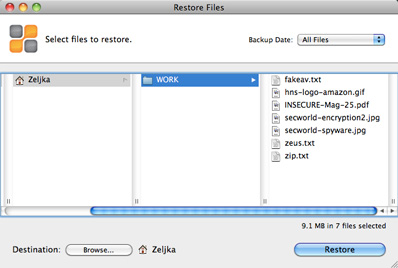
You can backup more that just one machine through one account. For the Free account, you can choose 2 computers. For the Unlimited account, you must purchase an additional license for each computer you want to add, and you can add up to 5 machines.
The Preference pane lets you limit the amount of bandwidth your backup uses and schedule your backups:

Overall, the service worked just fine. Everything I wanted to backup, was backed up, and I managed to restore all the files without any problems. One might say the process is slow, but this is online backup we’re talking about, so don’t expect the speed to compare with that of backing up your stuff on a physical hard drive.